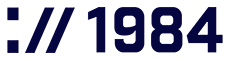Remote Assistance Through Teamviewer
Get expert help directly on your screen — safely, efficiently, and only when you approve it

White wagtail (Motacilla alba)
The white wagtail is the winged acrobat. With its gray plumage and black cap it can be seen running around paved areas, jumping to catch prey. It‘s so quick its feet are barely visible. When it stops for a breath its long tail bobs up and down vigorously like a small engine.
Illustration by Fífa Jónsdóttir
REMOTE HELP
How to set up TeamViewer on your computer
For Windows (PC):
- Visit teamviewer.com
- The application starts downloading
- Run the downloaded file and follow the setup steps
- Open TeamViewer once it’s installed
- You’ll see your ID and temporary password – give these to our support team when they ask
For Mac:
- Visit teamviewer.com
- The application starts downloading
- Open the file and drag TeamViewer to your Applications folder
- Launch TeamViewer from Applications
- Mac will likely ask for screen sharing and accessibility permissions – just follow the prompts to allow these
- You’ll see your ID and temporary password – share them with us when we need to connect
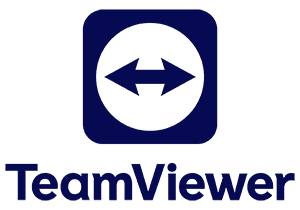
About TeamViewer
TeamViewer is a secure remote access tool that allows internet-based computer connections. It’s commonly used for technical support, remote work, and accessing computers from different locations.
Why would you need TeamViewer?
When you encounter website issues, email setup problems, or hosting configuration challenges, our support team may request access to your computer through TeamViewer. This enables us to view your screen directly, quickly diagnose the problem, and either guide you through the solution or resolve it ourselves while you observe the process.
TeamViewer works well for:
- Remote technical support
- Fast troubleshooting
- Secure file sharing
- Assisting users who aren’t technically experienced
It streamlines the support process by eliminating guesswork and allowing real-time problem resolution.


Is TeamViewer safe?
Yes, TeamViewer is very secure and uses strong end-to-end encryption (256-bit AES) to protect your connection. You’re always in control – only you can give someone access, and you’ll see everything happening on your screen during the session.
The access codes change every time, so no one can reconnect later without your permission. You can also end the session whenever you want, giving you complete control over who accesses your computer and when.

Using TeamViewer through your web browser
TeamViewer is also available through your web browser. You can access the full web experience of TeamViewer Remote at teamviewer.com browser connection.
This feature helps when you can’t install the TeamViewer Remote application on your devices. With this web version, you can connect to remote devices from any internet-connected device, which makes remote access more accessible.