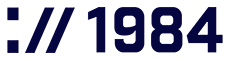Instructions

Domestic pigeon (Columba livia domestica)
The domestic pigeon is a staple of cities and other man-made settlements. A once loyal and useful companion to humans has been assigned a less-than-deserving reputation. They have excellent navigation skills, beautiful iridescent feathers, and liven up every square. Let‘s love the pigeons once more.
Illustration by Fífa Jónsdóttir
Got questions about email? We've got answers! From missing messages to mysterious settings, our FAQ section will help you navigate the wild world of electronic mail.
How do I change my e-mail password?
- Login to your account
- Click "Go to Control Panel" for the relevant hosting package.
- Click on "Mail"
- Find the e-mail address you want to change and press "Change Password"
- Enter the new password and click
- "Change password".
Sending mail from my website does not work
Sending mail through php mail() from the website has certain limits.
We recommend using an existing e-mail you have at 1984, to send from our SMTP server mail.1984.is with your email username and password.
How do I create new email addresses?
- Login to your account
- Click "Go to Control Panel" for the relevant hosting package.
- Select "Mail".
- Locate the domain you wish to add an email address for.
- Click "Add new email".
- Fill in "Username", the part you want to be in front of "@".
- Select your password. If the measurement bar becomes green you have a good password.
- Click "Add new email".
- Congratulations, you now have a new email address. See further instructions on how to check your email online in the next question below.
Can I check my e-mail online?
Yes you can. Login to our webmail with your username and password.
What do you mean by “e-mail associated with hosting”?
1984 takes the privacy of its customers very seriously.
Therefore we only answer questions and queries if they originate from the contact email of the user registered in our systems.
If you need assistance or support, please make sure you send your request from the correct email address. The email registered when the user account was created is that e-mail.
How do I create an Out of Office Reply (Auto-Reply)?
- Login to your account
- Click "Go to Control Panel" for the relevant hosting package.
- Select "Mail".
- Find the relevant email address
- Click "Autoreply"
- Fill in the email to forward to (use comma or new line for more than one address).
- Click "Update".
Start Outlook 2007 and navigate to the Tools menu, then select Account Settings.
In the Account Settings dialog box, click the New button on the E-mail tab.
Select Microsoft Exchange, IMAP, or HTTP and click Next.
Check the box for Manually configure server settings or additional server types and click Next.
Select Internet E-mail and click Next.
Enter your account information (see below)
In the Account Settings dialog box, click the New button on the E-mail tab.
Check the box for Manually configure server settings or additional server types and click Next.
Enter your account information (see below).
Start Outlook 2007 and navigate to the Tools menu, then select Account Settings.
Select Microsoft Exchange, IMAP, or HTTP and click Next.
Select Internet E-mail and click Next.
Now, follow the instructions to set up your IMAP Account:
IMAP Account (recommended)
- Your Name: Enter your display name
- E-mail Address: Your 1984 email address
- Incoming mail server: mail.1984.is
- Outgoing mail server (SMTP): mail.1984.is
- Username: Your full email address (e.g., yourname@1984.is)
- Password: Your email account password
- Click the More Settings button and go to the Outgoing Server tab.
- Check the box for My outgoing server (SMTP) requires authentication.
- Select Use same settings as my incoming mail server.
Go to the Advanced tab and configure these settings:
- For IMAP: Set incoming server port to 143
- For outgoing SMTP: Set server port to 578 or 465
- For both incoming and outgoing: Select SSL or TLS encryption type as appropriate
Click OK to return to the previous screen, then click Next and finally Finish to complete the setup.
Your 1984.is email account is now configured in Outlook 2007. You can start sending and receiving emails immediately.
We recommend testing your setup by sending yourself a test email. If you encounter any issues during setup or while using your 1984.is email account, please don't hesitate to contact our support team.

Start Outlook 2013 and if it’s your first time, the Auto Account Setup wizard willl appear. If not, click on the File tab, then select Add Account.
In the Auto Account Setup screen, select Manual setup or additional server types and click Next.
Select IMAP and click Next.
In the Auto Account Setup screen, select Manual setup or additional server types and click Next.
Start Outlook 2013 and if it’s your first time, the Auto Account Setup wizard will appear. If not, click on the File tab, then select Add Account.
Select IMAP and click Next.
Now, follow the instructions to set up your IMAP Account:
IMAP Account (recommended)
Enter your account information
- Your Name: Enter your display name
- E-mail Address: Your full 1984.is email address
- Account Type: Select IMAP or POP3 (IMAP recommended for accessing mail from multiple devices)
- Incoming mail server: mail.1984.is
- Outgoing mail server (SMTP): mail.1984.is
- Username: Your full email address (e.g., yourname@1984.is)
- Password: Your email account password
- Click the More Settings button and go to the Outgoing Server tab
- Check the box for My outgoing server (SMTP) requires authentication
- Select Use same settings as my incoming mail server
Go to the Advanced tab and configure these settings:
- Set your incoming server port to 143 with encryption set to None or STARTTLS if available.
- For outgoing SMTP, set server port to 578 or 465 with encryption set to SSL/TLS.
- Click OK to return to the previous screen.
- Click Test Account Settings to verify your configuration is correct.
- Once the test completes successfully, click Next and then Finish to complete the setup.
Your 1984.is email account is now configured in Outlook 2013. You can start sending and receiving emails immediately.
We recommend testing your setup by sending yourself a test email. If you encounter any issues during setup or while using your 1984.is email account, please don't hesitate to contact our support team.
Note: Remember that for all 1984.is email services, your username must always be your complete email address (e.g., yourname@1984.is) when authenticating with both incoming and outgoing mail services.

Start Outlook 2021/Office 365 and if it’s your first time, the Auto Account Setup wizard willl appear. If not, click on the File tab, then select Add Account.
Enter your 1984.is email address in the field provided and click Connect.
When prompted, click Advanced options and check the box for "Let me set up my account manually", then click Connect.
Select IMAP from the options presented.
Enter your 1984.is email address in the field provided and click Connect.
Select IMAP from the options presented.
Start Outlook 2021/Office 365 and if it’s your first time, the Auto Account Setup wizard willl appear. If not, click on the File tab, then select Add Account.
When prompted, click Advanced options and check the box for "Let me set up my account manually", then click Connect.
Now, follow the instructions to set up your IMAP Account:
IMAP Account (recommended)
Enter your account information
- Password: Enter your 1984.is email account password
- Account type: Select IMAP
- Incoming mail server: mail.1984.is
- Incoming port: 143
- Encryption method: None or STARTTLS if available
- Outgoing mail server (SMTP): mail.1984.is
- Outgoing port: 578 or 465
- Encryption method: SSL/TLS
- Username: Your full email address (e.g., yourname@1984.is)
Click Next and wait while Outlook tests the connection to your mail server. If the test fails, click Advanced settings to verify:
- On the Outgoing Server tab, ensure My outgoing server (SMTP) requires authentication is checked
- Select Use same settings as my incoming mail server
- On the Advanced tab, confirm the port numbers (143 for IMAP and 578 or 465 for SMTP)
- Ensure the correct encryption options are selected.
- Click OK to save the advanced settings, then click Next.
- Once the test completes successfully, click Done to finish the setup.
Your 1984.is email account is now configured in Outlook 2013. You can start sending and receiving emails immediately.
We recommend testing your setup by sending yourself a test email. If you encounter any issues during setup or while using your 1984.is email account, please don't hesitate to contact our support team.
Note: Remember that for all 1984.is email services, your username must always be your complete email address (e.g., yourname@1984.is) when authenticating with both incoming and outgoing mail services.

Open Apple Mail on your Mac.
Click on Mail in the menu bar at the top of the screen, then select the Preferences ( or Settings in newer versions of macOS).
In the Preferences/ Settings window, click on the Accounts tab.
Select your 1984.is email account from the list on the left side.
Click on the Server Settings tab (or Account Information in newer versions).
Look for the Outgoing Mail Server (SMTP) dropdown menu and click on it.
Select Edit SMTP Server List... from the dropdown menu.
Click on Mail in the menu bar at the top of the screen, then select the Preferences (or Settings in newer versions of macOS).
Select your 1984.is email account from the list on the left side.
Look for the Outgoing Mail Server (SMTP) dropdown menu and click on it.
Open Apple Mail on your Mac.
In the Preferences/ Settings window, click on the Accounts tab.
Click on the Server Settings tab (or Account Information in newer versions).
Select Edit SMTP Server List… from the dropdown menu.
Now, depending on your SMTP configuration:
In the SMTP server list window, either:
- Select your existing 1984.is SMTP server and click Edit to modify it, or
- Click the + button to add a new SMTP server if you haven’t configured one yet
Configure your SMTP server with these settings:
- Description: 1984.is SMTP (or any name you prefer)
- Server Name: mail.1984.is
- Port: 587 or 465
- Check the box for Use Authentication
- User Name: Your full email address (e.g., yourname@1984.is)
- Password: Your email account passwor
- If using port 465, check the box for Use Secure Sockets Layer (SSL)
- If using port 587, you may select TLS if available
Click OK to save the SMTP server settings.
Click Save to apply the changes to your account.
Test your outgoing mail configuration by sending a test email to yourself or another address.
Note: Remember that for all 1984.is email services, your username must always be your complete email address (e.g., yourname@1984.is) when authenticating with both incoming and outgoing mail services.
Troubleshooting Tips
- If you are unable to send email, double-check that the authentication is enabled and your full email address is used as the username.
- Verify that you’re using either port 587 or 465, as the standard port 25 is not supported for authenticated connections.
- If you’re still experiencing issues, try both ports (587 and 465) to see which works best with your network configuration.
- Ensure your internet connection allows outgoing SMTP traffic on the specified ports.

Fetch messages from 1984 Hosting mail server:
From inside Gmail click the gearwheel in the upper right corner and choose Settings.
Click the Accounts and Import tab.
On the right of Check email from other accounts: click Add a POP3 mail account that you own.
Email address: Your email address. Username: Your email address again. Password: The email password.
POP Server: mail.1984.is. Port: 995 (Always use a secure connection (SSL) when retrieving mail).
Choose Leave a copy of retrieved message on the server. Click Add Account.
Send messages from your 1984 Hosting email address in Google Mail:
From inside Gmail click the gearwheel in the upper right corner and choose Settings.
Click the Accounts and Import tab.
Locate Send mail as and click Add another email address that you own.
Name: The senders name (your name?). Email address: Your email address. Treat as an alias should be active.
SMTP Server: is mail.1984.is Port: 587. Username: Your email address again. Password: Your email address password.
Secured connection using TLS (recommended) should be on.
Click Add Account.
Click the Accounts and Import tab.
Email address: Your email address. Username: Your email address again. Password: The email password.
Choose Leave a copy of retrieved message on the server. Click Add Account.
From inside Gmail click the gearwheel in the upper right corner and choose Settings.
On the right of Check email from other accounts: click Add a POP3 mail account that you own.
POP Server: mail.1984.is. Port: 995 (Always use a secure connection (SSL) when retrieving mail).
Click Add Account.
Send messages from your 1984 Hosting email address in Google Mail:
Click the Accounts and Import tab.
Name: The senders name (your name?). Email address: Your email address. Treat as an alias should be active.
Secured connection using TLS (recommended) should be on.
From inside Gmail click the gearwheel in the upper right corner and choose Settings.
Locate Send mail as and click Add another email address that you own.
SMTP Server: is mail.1984.is Port: 587. Username: Your email address again. Password: Your email address password.
Your 1984.is email account is now configured within Google mail.
We recommend testing your setup by sending yourself a test email. If you encounter any issues during setup or while using your 1984.is email account, please don’t hesitate to contact our support team.
Note: Remember that for all 1984.is email services, your username must always be your complete email address (e.g., yourname@1984.is) when authenticating with both incoming and outgoing mail services.

On your iPhone, open the Settings app.
Scroll down and tap on Mail (or Mail, Contacts, Calendars on older iOS versions).
Tap on Accounts and Add Account.
Tap on Other at the bottom of the list and Add Mail Account.
Enter your account information. Name: Enter your display name. Email: Your full 1984.is email address. Your email account password. Description: 1984.is email or any name you prefer.
Tap Next. If youtomatic setup fails, you’ll be prompted to enter server settings manually.
Choose IMAP.
Scroll down and tap on Mail (or Mail, Contacts, Calendars on older iOS versions).
Tap on Other at the bottom of the list and Add Mail Account.
Tap Next. If youtomatic setup fails, you’ll be prompted to enter server settings manually.
On your iPhone, open the Settings app.
Tap on Accounts and Add Account.
Enter your account information. Name: Enter your display name. Email: Your full 1984.is email address. Your email account password. Description: 1984.is email or any name you prefer.
Choose IMAP.
Now, depending on your SMTP configuration:
IMAP Account (recommended)
Enter the Incoming Mail Server settings:
- Host Name: mail.1984.is
- User Name: Your full email address (e.g., yourname@1984.is)
- Password: Your email account password
- For secure connections: IMAP with SSL/TLS: Port 993
- For standard connections: IMAP: Port 143
-
Enter the Outgoing Mail Server settings:
- Host Name: mail.1984.is
- User Name: Your full email address (e.g., yourname@1984.is)
- Password: Your email account password
- SMTP Port: 578 or 465
- Ensure Use SSL is turned ON
- Ensure Authentication is turned ON
-
Tap Next.
Choose which services you want to enable for this account (Mail, Contacts, Calendars, etc.) by toggling them ON or OFF.
Tap Save to complete the setup.
Your 1984.is email account is now configured in the Mail app on your iPhone.
Note: Remember that for all 1984.is email services, your username must always be your complete email address (e.g., yourname@1984.is) when authenticating with both incoming and outgoing mail services.
Troubleshooting Tips
- If you have connection issues, try both secure (993/995) and standard (143/110) ports for incoming mail.
- For outgoing mail, try both port 578 and 465 to see which works best with your network
- Ensure “SSL” is enabled for secure connections
- Verify that your password is entered correctly
- Check that you’re using your full email address as the username

On your Android device, open the Email app or Gmail app. If using Gmail app, you’ll be setting up a non-Gmail account.
If this is your first time opening the app, you’ll see the setup screen. If not, tap the menu icon (three lines or dots), go to Settings, and tap Add Account
Tap Other or Personal (IMAP/POP) option. If you don’t see this option immediately, look for Add Other Account or similar.
Enter your full 1984.is email address and tap Next.
Select Personal (IMAP) account type.
If this is your first time opening the app, you’ll see the setup screen. If not, tap the menu icon (three lines or dots), go to Settings, and tap Add Account.
Enter your full 1984.is email address and tap Next.
On your Android device, open the Email app or Gmail app. If using Gmail app, you’ll be setting up a non-Gmail account.
Tap Other or Personal (IMAP/POP) option. If you don’t see this option immediately, look for "Add other account" or similar.
Select Personal (IMAP) account type.
Now, follow the instructions to set up your IMAP Account:
IMAP Account (recommended)
Enter your email password and tap Next.
For the Incoming server settings:
- Username: Your full email address (e.g., yourname@1984.is)
- Password: Your email account password
- Server: mail.1984.is
- Port: 143
- Security type: None or STARTTLS (if available)
Tap Next.
For the Outgoing server settings:
- SMTP server: mail.1984.is
- Port: 578 or 465
- Security type: SSL/TLS
- Require authentication: Yes (checked)
- Username: Your full email address (e.g., yourname@1984.is)
- Password: Your email account password
Tap Next.
Configure account options according to your preferences:
- Account name: Enter a name for this account (e.g., “My 1984.is Email”)
- Your name: Enter the name you want to display to recipients
- Email check frequency: Choose how often you want the app to check for new emails
- Notify me when email arrives: Toggle ON if you want notifications
- Sync email from this account: Toggle ON to sync emails
Tap Next or Finish to complete the setup.
Your 1984.is email account is now configured on your Android device.
We recommend testing your setup by sending yourself a test email. If you encounter any issues during setup or while using your 1984.is email account, please don’t hesitate to contact our support team.
Note: Remember that for all 1984.is email services, your username must always be your complete email address (e.g., yourname@1984.is) when authenticating with both incoming and outgoing mail services.
Troubleshooting Tips
- If you have connection issues, try both secure (993/995) and standard (143/110) ports for incoming mail.
- For outgoing mail, try both port 578 and 465 to see which works best with your network
- Ensure “SSL” is enabled for secure connections
- Verify that your password is entered correctly
- Check that you’re using your full email address as the username