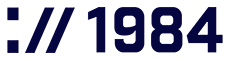Database Backups
Your data is your business. While we handle the technical heavy lifting with automated backups, sometimes you need your own copy for peace of mind. Download, store, and sleep better knowing you’ve got everything safely tucked away.
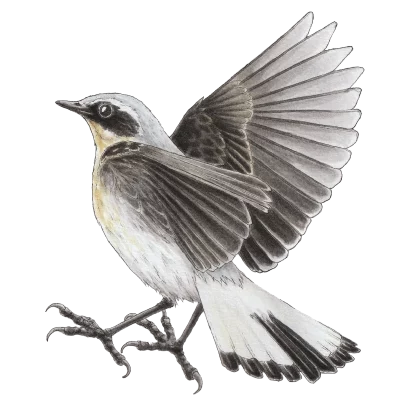
Northern wheatear (Oenanthe oenanthe)
The northern wheatear is a remarkably tough species. They travel on average 30.000km each year from their winter habitat to the summer breeding grounds. They have a striking appearance, a white tail with sharp black details and even though they only weigh around 25g they protect their nests with unmatched ferocity.
Illustration by Fífa Jónsdóttir
FOR 1984 HOSTING CUSTOMERS
Understanding Database Backups
Proper database backups are crucial for website security and business continuity. While 1984 Hosting automatically creates daily backups, knowing how to create manual backups gives you additional protection and flexibility when managing your website data.

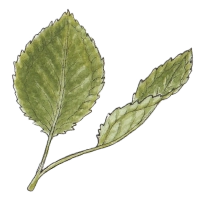
Automatic backup system
Daily Protection:1984 Hosting automatically backs up all databases once every 24 hours.
Storage Location: These automatic backups are stored in the backups directory on your host server.
Retention Period: Automatic backups are typically retained for 7 days (check your specific plan for details).
Access Method: You can retrieve these backups via FTP or SFTP (see the separate guide on FTP/SFTP usage).
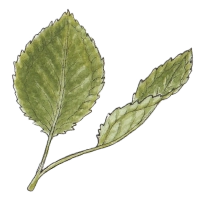
Best practices for database backups
Regular Manual Backups
- Create manual backups before making significant website changes
- Back up before updating your CMS, themes, or plugins
- Establish a regular schedule (weekly/monthly) for manual backups
Secure Storage
- Store backups in multiple locations (local computer, cloud storage)
- Encrypt sensitive database backups before storing them
- Test your backups periodically to ensure they can be restored
Backup Naming Convention
Use a consistent naming pattern that includes:
- Website/project name
- Database name
- Date and time of backup
- Purpose (if applicable, e.g., “pre-update”)
Restoration Testing
- Periodically test restoring your backups to ensure they work
- Document the restoration process for emergency situations
- Consider testing restoration on a staging environment


Creating manual database backups
Step 1: Access Your Control Panel
- Navigate to 1984hosting.com
- Click the LOGON button in the top navigation area
- Select Control Panel from the dropdown menu
- Click Goto Control Panel on the subsequent page
Step 2: Launch Database Management Tools
- Locate and click the Webtools tab at the top of the Control Panel
- Find and select PhpMyAdmin from the available tools
- This launches the PhpMyAdmin interface in a new browser tab
Step 3: Select Your Database
- In the left column of PhpMyAdmin, you’ll see a list of your databases
- Click on the name of the specific database you wish to back up
Step 4: Export Database
- Click the Export tab in the top navigation menu
- Under Export Method, select Quick
- Under Format, ensure SQL is selected
- SQL format preserves your complete database structure and data
- Click the Go button to generate the backup
Step 5: Save Your Backup
- Your browser will prompt you to download the SQL file
- Choose a location on your computer to save the file
- Consider using a descriptive filename that includes the date
- Example:
mywebsite_db_20250502.sql
- Example:

Troubleshooting common issues
Large Database Export Failures
If your database is very large and exports time out:
- In PhpMyAdmin, switch to Custom export method
- Enable the Use compression option
- Try exporting individual tables if a complete export fails
Character Set Problems
If you see garbled text after restoration:
- Ensure the Character set of the file setting matches your database
- Typically, use UTF-8 for modern websites
Permission Issues
If you can’t access PhpMyAdmin:
- Check that your user account has database administration privileges
- Contact 1984 Hosting support if access issues persist
Accessing Older Automatic Backups
To retrieve system-generated backups:
- Connect to your hosting account via FTP/SFTP
- Navigate to the
/backupsdirectory - Look for files named with your database name and date
- Download the desired backup file

Automatic backup system
For additional assistance, contact 1984 Hosting’s customer support team.